Over 2 million home burglaries occur every single year. You could be away on a trip visiting family for the holidays or resting upstairs with all the lights off. It doesn’t matter to a potential thief eyeing that entertainment system in your living room.
Installing a Ring doorbell camera or floodlight is a great solution to combat these types of crimes. Not only does this help ensure those Amazon deliveries you receive are safe from porch pirates, but you also get updated Ring notifications about visitors, salespeople, and that treasured time of year when Girl Scout cookies are for sale. The Ring doorbell system is so popular that over 2,000 police and fire departments across the country have cooperative agreements so they can get real-time footage of thieves or natural disasters.
All these improvements go a long way to ensuring your possessions, pets, and family members stay safe. The only challenge is setting up your Ring Motion Warning system so you receive notifications when you want to and not every time you and your family walk near the camera. Let’s review how you can set up your Ring Motion Warnings on a schedule for a much better user experience.
What is the Ring Motion Warning Feature?
Since its debut in 2014, the Ring Video Doorbell has revolutionized home security, growing in popularity thanks to its innovative features and versatility. Among these, the 'Motion Warning' feature stands out, which is currently only available in hardwired models like the Ring doorbell and Floodlight cameras. This feature isn't just a technological marvel; it's a significant step towards smarter, more proactive home security.
So, what exactly is the Motion Warning feature? It's a clever function that springs into action when motion is detected within its surveillance area. Imagine someone approaching your front door, driveway, or even the less visible side of your house. The moment they enter the camera's detection zone, the Ring device starts recording and audibly announces, “Hi, you are currently being recorded.” This isn't just about recording; it's about actively deterring potential intruders by making them aware they're being watched.
By audibly alerting that recording is in progress, it often discourages would-be thieves right in their tracks. It’s a perfect blend of preventive and reactive security measures, making it an invaluable tool for homeowners who want to safeguard their property without constant monitoring.
In the following sections, we'll delve into how you can maximize this feature's potential by aligning it with your daily schedule and specific security needs. This way, you get the benefits of the Motion Warning feature without unnecessary alerts, ensuring peace of mind and a more secure home environment.
Scheduling your Ring Motion Warning alerts
If you are reading this, then you probably already have uncovered the most annoying part of this great feature. Ring only allows you to schedule the Motion Warnings if you have one of their alarm plans currently, so if you don't want to get annoyed by the Motion Warning when you are going about your normal daily activities, you have to remember to turn it on and off each day. The last thing you need is your Ring system repeatedly alerting you to, well, yourself.
This is where smart scheduling comes into play. By setting up a schedule for your Ring Motion Warnings, you ensure that the system alerts you only when necessary, avoiding a barrage of audible notifications during your everyday activities.
I only want the Motion Warnings to trigger when my family is home and asleep. So I have it scheduled to turn on between 10 pm and sunrise. During the day the Motion Warning is disabled and doesn't bother my family as we go about normal daily business in and around our home.
This approach to scheduling your Ring system is not just about reducing nuisance alerts; it's about tailoring your home security to fit seamlessly with your lifestyle. It's smart, it's intuitive, and most importantly, it lets you enjoy your home life without constant interruptions from your security system.
Prerequisites for Scheduling Your Home Security
Before jumping into how to schedule Ring Motion Warning for your smart home system, we need to be sure you have the requirements met. Start with:
- Ring Account with at Least Ring Basic Subscription: The Ring doorbell system offers 3 plans for you to choose from. In most cases, these are related to the types of cameras, number of devices, or length of recordings you wish to utilize. You must have at least the Ring Protect Basic plan, which works for a single Ring doorbell or home camera system. That will give you access to one scheduled Ring Motion Warning.
- Alexa Account with Alexa App Installed: Like the rest of the 85% of the world's smartphone owners, you can download and install the Alexa App for free on your device. That will give you mobile capabilities to your Alexa account where you can access your Ring doorbell system, set up Ring Motion Warnings, and receive notifications whenever motion is detected.
Once you have these systems working and communicating with one another, you will be good to schedule your Ring Motion Warnings. Don’t worry. This isn’t like programming a Linux system on an outdated PC. The entire Ring digital ecosystem is incredibly easy to use. This is a company incentivized by everyone being able to use their technology, so they make it as clear and straightforward as possible.
How to Schedule Ring Motion Warnings
Here are the basic methods, based on current models. There could be a few minor differences here and there based on your specific device, but this should get you where you need to be.
Connecting Your Ring and Alexa Accounts
The Ring camera automation system relies on communication between your Amazon Alexa account and your Ring doorbell or home camera system. Do this by:
- Open the Alexa mobile application on your tablet or smartphone.
- Go to the More option and select Skills & Games.
- Search for the Ring skill and enable it to be active.
- Sign into your Ring account and grant any necessary permissions.
Now, your Ring device of choice is fully linked to your Alexa app. You should be able to control all its settings and receive active notifications.
Verifying Devices on Alexa App
After you have made the connection between your Alexa app and Ring security system, you’ll want to verify that it is active and working. All you need to do is visit the Devices tab inside your Alexa app, and you should see any Ring doorbell cameras you’ve installed listed there.
If anything is not listed where it should be, try to disable that particular device and reenable the Ring skill. You may also wish to contact Alexa’s customer support for added assistance.
Or, you can have fun making your kids run around in front of the cameras to be sure they are notifying you of motion and making a recording.
Note: In the Alexa app, Motion Warnings is called Motion Announcements
Setting Up Device Modes
Device Modes inside your Ring security systems allow you to customize how your devices will behave based on different situations. We’re going to focus on the Ring Motion Warning. You can set this up by creating Home and Away modes for when you want the system to be active or non-active.
- Open the Ring mobile app and go to Settings.
- Select Modes and configure the settings for Home and Away (e.g., set Ring Motion Warning to off in Home mode and on in Away mode).

Creating Routines in Alexa App for Home and Away Modes
All right, you’re doing great. After you’ve set up your Home and Away modes, you will need to generate routines in the Alexa app so everything is part of the smart home automation system instead of you having to change things manually all the time.
- Start by setting the time of day to switch between Home and Away modes. If you’re unsure where to begin, shoot for Home mode to start at sunrise and end at sunset. Then have Away be the opposite (sunset to sunrise).
- You can achieve this by creating a customized action for the modes to switch. Do this by:
- Go to Routines in the Alexa application and create a new routine.
- Give the Routine a name (e.g. Set Ring to Home Mode)
- Under 'When' click 'Add an event'
- Choose 'Schedule' and select Sunrise and hit Next
- Under 'Alexa Will' click 'Add an action'
- Choose Custom action and type: Set Ring to Home mode and hit Next
- Under 'Hear Alexa from' select the device you want to notify you when this change triggers each day
- Hit Save and you are good to go!
- Go to Routines in the Alexa application and create a new routine.
To set up the automated scheduling for Away mode, just follow the same process except change Home to Away and set the time for Sunset (or whenever you like).
Below is how your routine should look when completed.
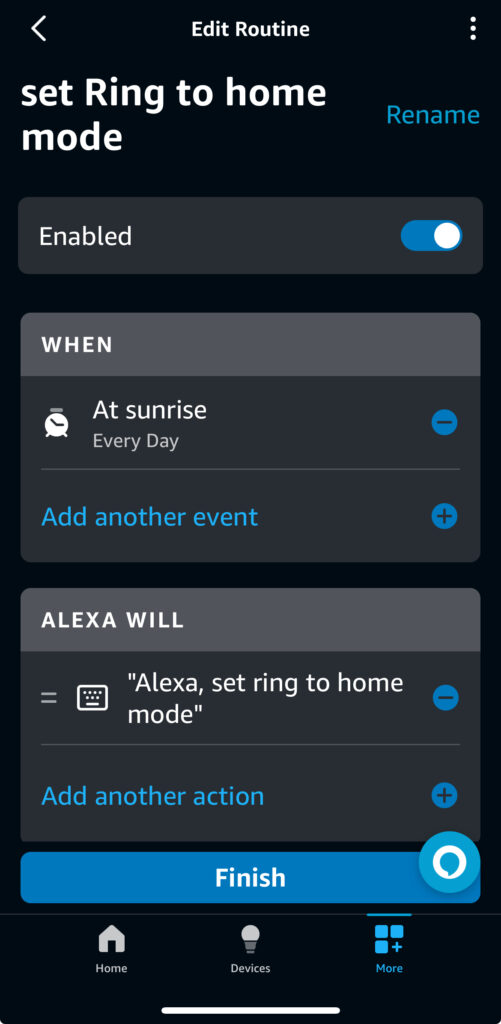
Testing and Finalizing Ring Motion Warnings
To make sure you’ve set up all the moving parts appropriately, test out your routines by hitting the Play button in your Alexa app. As long as it is configured correctly, your Ring doorbell or home security camera device should switch to either Home or Away based on the routines you set up.
Final Thoughts
You may not realize it yet, but once you have your Ring Motion Warning notifications set up, you will have boosted security in and around your living space, business, or vacation property. This is a fantastic method for keeping unwanted thieves, potential salespeople, and prying eyes from going unnoticed around your property.
After you’ve been using this notification system on your Ring doorbell, pick up a second device for your backdoor or inside your garage to protect your vehicle. It is fantastic to visit family on vacation and receive notification of a burglar running away from your home because of your automated warning.
All that is left to do is share that video with the authorities and local community Facebook group, and you can get to relaxing sunsets with your favorite drink of choice as you get some much-needed peace of mind from Ring.
