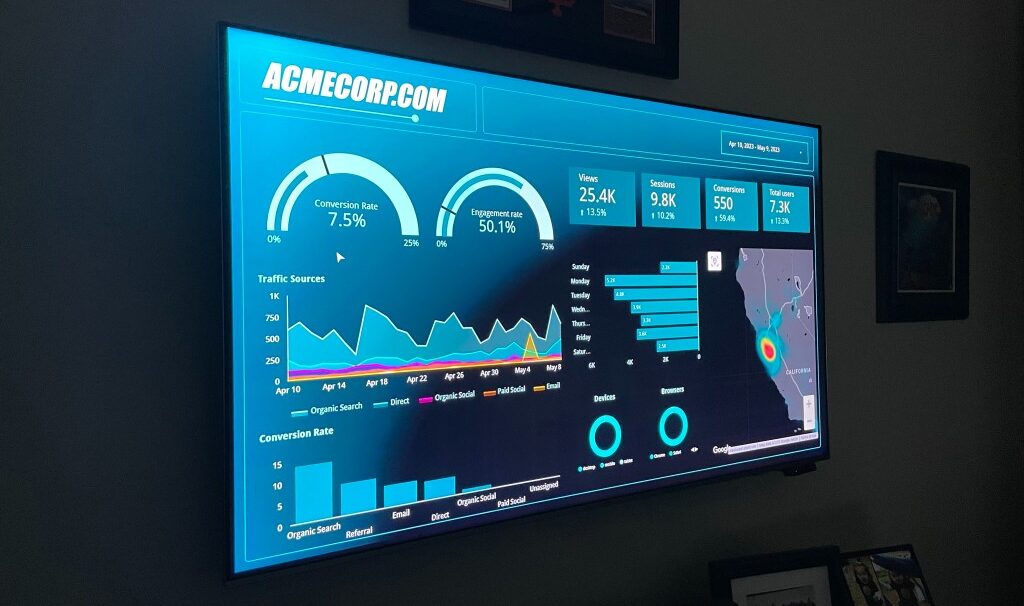Welcome to my guide on building a data warehouse for your SMB!
If you're a small to medium-sized (SMB) business owner, you may have heard of the term "data warehouse" before but not fully understood what it means or why it's important.
Simply put, a data warehouse is a central repository that stores all your company's important data in a structured way, making it easier to analyze and extract insights from.
It's a crucial tool that can help you make better business decisions, improve efficiency, and ultimately boost your bottom line.
You may be thinking that building a data warehouse sounds like a complex and expensive endeavor. However, with the power of Azure and Data Factory, it's possible to create a data warehouse for your SMB for under $100/month. That's right, a cost-effective solution that can transform the way you do business.
In this guide, I will walk you through the steps of building a basic, but very effective data warehouse that will load your data nightly from your core systems. This is a solution I have built for several clients and can scale with your business.
Let's dive in!
What are Azure and Data Factory?
To build a data warehouse for your SMB, you should have a clear understanding of the tools and technologies you'll be working with. In this section, I will introduce you to Azure and Data Factory and explain why they are great options for building a data warehouse for your SMB.
Azure
Azure is a cloud computing platform and service offered by Microsoft. It provides a range of tools and services that can help businesses of all sizes store, manage, and analyze data in a cost-effective and scalable way. One of the key benefits of using Azure is that it allows you to pay only for the resources you use, which makes it an ideal solution for SMBs with limited budgets.
Data Factory
Azure Data Factory is a cloud-based data integration service provided by MSFT Azure that allows you to create, schedule, and manage data pipelines that move and transform data from various sources to your data warehouse. It's a powerful tool that can help you automate the process of data ingestion and transform raw data into a structured format that's optimized for analysis.
Learn More
If you want to learn more about these products, the YouTube channels listed below are some of my favorite go-to resources for learning about Azure and all of its products and services. While some of the material is dated, it's still enough to get you pretty confident navigating the Azure landscape.
- Azure for Everyone - Adam Marczak does a great job breaking down all the major services and products offered by Azure. Additionally, he often does a simple tutorial to show you how to get started. Check him out here!
- TechBrothersIT - Tech Brothers does a great job showing Data Factory-specific functionality. I can find an answer to almost anything when it comes to Data Factory buried in one of their dozens of ADF (Azure Data Factory) videos. Browse their channel here.
- WafaStudies - Wafa Studies has over 100 ADF videos available as well as many others surrounding data transformation in Azure. Between Wafa Studies and Tech Brothers, you can find almost any solution you are looking for. Check out Wafa Studies here.
Benefits of using Azure and Data Factory for SMBs
Using Azure and Data Factory to build a data warehouse for your SMB has several benefits, some of which include:
- Cost-effective: As mentioned earlier, Azure allows you to pay only for the resources you use, which makes it an affordable option for SMBs with limited budgets.
- Scalability: Azure and Data Factory can scale up or down based on your business needs, which means you can easily expand your data warehouse as your business grows.
- Built-in Integrations: Azure Data Factory can easily integrate with various data sources, including on-premises databases, cloud-based services, and big data platforms
- Automation: Azure Data Factory allows you to automate the process of data ingestion, transformation, and loading, which saves you time and reduces the risk of errors.
- Security: Azure provides robust security features, including encryption, access controls, and threat detection, to ensure the safety and privacy of your data.
Now that you have a better understanding of Azure and Data Factory, let's move on to designing the architecture for your data warehouse.
Step 1: Data Warehouse Design
The architecture for your data warehouse should be designed with scalability, cost-effectiveness, and ease of use in mind. For SMBs, a simple architecture is often the best choice, as it's easy to set up and maintain, and can be scaled up or down as needed. In this case, we'll focus on an architecture that involves nightly truncation and reload of data into an Azure SQL database.
Truncate and reload is a data integration strategy that involves deleting all existing data from a database table and reloading it with fresh data from your source systems. This is typically done on a regular basis, such as nightly, to ensure that the data in the data warehouse is up-to-date and accurate. The reason this works well for SMBs is, generally, the data amount is small enough that a truncate and reload can run somewhat quickly either once per day or a few times per day if necessary. As you can imagine this solution is not possible with large Enterprise companies because there is simply too much data to erase and re-load on a regular schedule. These companies have to usually implement an 'incremental load' strategy. I mention this because at some point, your SMB may end up generating enough data in the future to require this type of solution and that is certainly something you can do still in Data Factory.
Azure SQL database is a fully managed relational database service that allows you to store, manage, and analyze structured data in the cloud. It's a cost-effective and scalable solution that's easy to set up and use. With Azure SQL DB, you can easily create tables, define relationships between them, and query data using SQL.
For our simple architecture, we'll use Azure SQL DB as the data storage solution for our data warehouse. We'll create a table to store the data, and use the truncate and reload strategy to update the data on a nightly basis.

In the next section, we'll walk you through the steps of setting up Azure and Data Factory to create your data warehouse.
Please note that while I will provide a basic setup for this solution, there are many specific details that need to be decided by you during the process. As such, I will not cover every specific configuration attribute, but rather provide a holistic view of the solution to give you a headstart.
Step 2: Setting up Azure and Data Factory
To build your data warehouse using Azure and Data Factory, you'll need to set up both platforms and configure them to work together. In this section, we'll walk you through the steps of setting up Azure and Data Factory to create your data warehouse.
The first step in setting up your data warehouse is to create an Azure account. If you don't already have one, you can sign up for a free trial here. Once you have an account, you can log in to the Azure portal and access the various services and tools that are available.
Creating an Azure SQL DB
The next step is to create an Azure SQL DB to serve as the data storage solution for your data warehouse. To do this, you'll need to navigate to the Azure portal and follow these steps:
- Click on the "Create a resource" button in the top left corner of the screen.

- Search for "Azure SQL Database" and select it from the list of services.
- Click on the "Create" button to begin the setup process.

- Select 'Single database' from SQL databases and click "Create".
- Follow the prompts to configure your SQL DB, including selecting the pricing tier, setting up firewall rules, and defining a server admin login and password. To keep the pricing as low as possible, use the settings below for those specific configurations. Watch this video to get an overview of the entire process however and learn more.
- SQL Elastic Pool - No
- Workload Environment - Development
- Computer and Storage > Configure Database - Serverless and keep everything minimum
- Use Default settings for everything else, just watch the Cost Summary widget to make sure it doesn't go past $5/month

Creating an Azure Data Factory
Once you have your Azure SQL DB set up, you can create an Azure Data Factory to automate the process of data ingestion and transformation. To do this, you'll need to follow these steps:
- Navigate to the Azure portal and click on the "Create a resource" button.

- Search for "Azure Data Factory" and select it from the list of services.
- Click on the "Create" button to begin the setup process.

- Follow the prompts to configure your Data Factory, including selecting the location, defining a name, and setting up integration runtimes.
- Use Default for all settings and then click "Create".
Once you have your Azure Data Factory set up, you can begin configuring your data pipelines to move data from your source systems into your Azure SQL DB.
In the next section, I will walk you through the process of configuring the data pipeline.
Step 3: Configuring the Data Factory Pipeline
Now that you have your Azure SQL DB and Azure Data Factory set up, it's time to configure the data pipeline that will move data from your source systems into your data warehouse. In this section, we'll walk you through the steps of configuring the data pipeline in Azure Data Factory.
What is a Data Pipeline?
Data pipelines are a series of steps that move data from various sources to your data warehouse. In Azure Data Factory, a pipeline is made up of various components, including data sources, data sinks, and activities. You can think of a data pipeline as a workflow that automates the process of data ingestion, transformation, and loading.
Data Sources and Sinks
Data sources and data sinks are the endpoints of a data pipeline. A data source is where the data is coming from, while a data sink is where the data is going. In Azure Data Factory, a data source can be any type of supported data store, including on-premises databases, cloud-based services, and big data platforms. A data sink, on the other hand, is typically an Azure SQL DB or another type of data warehouse.
Configuring the pipeline to truncate and reload data nightly
For our simple architecture example, we will configure a data pipeline to truncate and reload Salesforce data into the Azure SQL database on a nightly basis. To do this, we'll follow these basic steps:
- Create a data pipeline in Azure Data Factory.

- Add a 'Copy' activity to the layout

- Add a source dataset that connects to your source system (e.g. Salesforce, Mailchimp, etc.).

- Add a sink dataset that connects to your Azure SQL DB.

- Configure the copy activity to truncate the data in the Azure SQL DB and reload it with fresh data from the source dataset.
- Set your Source dataset to the Salesforce data connection you just created.
- Set your Sink dataset to the Azure SQL Database connection (the table will get created on the first run).
- Add 'truncate table <tablename>' to the Pre-copy script, this will empty your SQL table so it can load it with fresh data from the source system.

- Click "Debug" to test the pipeline and make sure the data flows to your SQL database as expected. You can use a tool like SQL Server Management Studio or use the Query Editor built into Azure to view tables in your database.
- Schedule the pipeline to run on a nightly basis.
By following these basic steps, you can configure your data pipeline to automate the process of data ingestion, transformation, and loading, and ensure that your data warehouse is up-to-date and accurate.
In the next section, I will touch on the process of testing and monitoring your data warehouse to ensure that it's running smoothly.
Step 4: Testing and Monitoring your Data Warehouse
Once you have your data pipeline set up and running, it's important to test and monitor your data warehouse to ensure that it's running smoothly and providing accurate data. In this section, we'll walk you through the steps of testing and monitoring your data warehouse.
Testing and monitoring your data warehouse is crucial to ensure that it's providing accurate and reliable data. It's important to catch any errors or inconsistencies early on so that you can fix them before they cause problems down the line. Testing and monitoring can also help you identify any performance issues or bottlenecks in your data pipeline, so you can optimize it for better efficiency and scalability.
Testing Tools
There are various tools and services available that can help you test and monitor your data warehouse, including:
- Azure Monitor: A tool provided by Azure that allows you to monitor the performance of your data pipeline and receive alerts when issues arise.
- Azure Data Factory Monitoring: A built-in monitoring solution that allows you to monitor the status and performance of your data pipelines in real-time.
- Power BI: A data visualization tool that allows you to create custom reports and dashboards to monitor the data in your data warehouse.
- SQL Server Management Studio: A tool provided by Microsoft that allows you to manage and monitor your SQL databases.
Best Practices for Maintaining your Data Warehouse
To ensure that your data warehouse is running smoothly and providing accurate data, it's important to follow best practices for maintaining it. These include:
- Regularly backing up your data.
- Monitoring your data pipelines and data sources for issues.
- Setting up alerts to notify you of any performance issues or errors.
- Optimizing your data pipelines for better efficiency and scalability.
- Keeping your data warehouse secure by implementing access controls and encryption.
By following these best practices, you can ensure that your data warehouse is providing reliable and accurate data, and that it's running smoothly and efficiently.
Wrapping Up
Building a data warehouse for your SMB may seem like a daunting task, but with the power of Azure and Data Factory, it's possible to create a cost-effective solution that can transform the way you do business. By following the simple architecture I have outlined here and using the tools and services provided by Azure and Data Factory, you can create a data warehouse for your SMB for under $100/month to get started.
We have covered the basics of what a data warehouse is, why it's important for SMBs, and how Azure and Data Factory can help you build one. I also walked you through the steps of designing the architecture, setting up Azure and Data Factory, configuring the data pipeline, and testing and monitoring the data warehouse. By following these steps and best practices, you can ensure that your data warehouse is providing accurate and reliable data and that it's running smoothly and efficiently.
Remember, a data warehouse is a powerful tool that can help you make better business decisions, improve efficiency, and ultimately boost your bottom line. By investing in a data warehouse for your SMB, you're investing in the future of your business.
I hope that this guide has provided you with a good understanding of how to build a data warehouse for your SMB using Azure and Data Factory, and that it has inspired you to take the next steps in transforming the way you do business. If you have any questions or feedback, please don't hesitate to reach out. Good luck!
Need Help? If you're interested in learning more or have any questions, please feel free to visit my consulting page for more information. I'm here to help you achieve your goals and overcome any technical obstacles you may encounter in your business