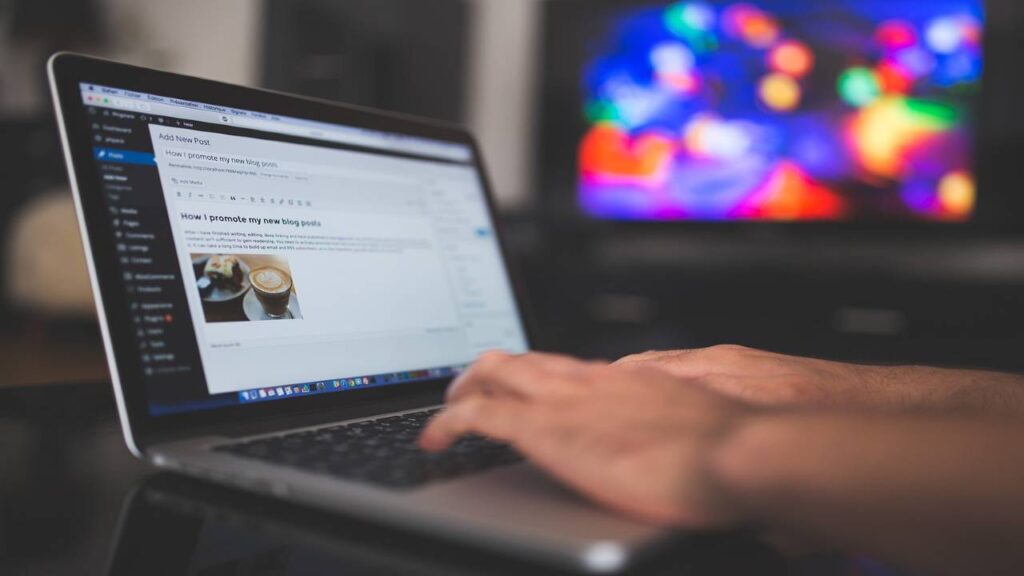In this Tech-Stack Hack, I will guide you through a low-cost solution for automating a Net Promoter Score (NPS) feedback system for your small or medium-sized business.
This post is designed for business owners and marketers who are looking for a cost-effective way to measure customer satisfaction and drive actionable insights. This is a strategy I have used successfully for several clients over the years.
I will walk you through a step-by-step example including the basic technical requirements for setting up an NPS survey, automating the distribution and collection of responses, and analyzing the results.

What is a Net Promoter Score (NPS) and why does your business need it?
Measuring customer satisfaction and loyalty are crucial for any business, as it can provide valuable insights into customer sentiment, identify areas for improvement, and track the success of customer retention efforts.
Net Promoter Score (NPS) is a widely used metric for measuring customer satisfaction and loyalty. It is a simple yet powerful tool that allows businesses to understand how likely their customers are to recommend their products or services to others.
The NPS survey typically asks one question: "On a scale of 0-10, how likely are you to recommend our company to a friend or colleague?" Customers are then categorized as "Promoters" (9-10), "Passives" (7-8), or "Detractors" (0-6). The NPS score is calculated by subtracting the percentage of Detractors from the percentage of Promoters.
Check out this article (https://blog.hubspot.com/service/what-is-nps) for more details and the history around NPS.
How to Setup Your NPS Survey Automation
Basic Requirements
In order to set up an NPS automation, you are going to need 3 systems; a Source Trigger System, Survey Software, and an Automation Platform. Below are descriptions of each system.
- Source Trigger System - This is likely your core business system, in which an event triggers when you want the NPS survey sent out. Often this is a CRM, Customer Service, or Point of Sale system that tracks an event, goal, or transaction. Additionally, if you prefer to send your NPS out in batches, you can use a schedule to trigger your automation and design the automation to gather a list of emails and send them all at once.
- Survey System - You will need a survey system of some kind to send to your NPS invitees and record their responses. Popular options for a survey system include SurveyMonkey, Typeform, or Google Forms. In our Tech-Stack Hack example, we will use Google Forms to keep things simple and also free.
- Automation Platform- To automate the distribution and collection of NPS responses, you can use platforms like Zapier, Power Automate, Make (formally Integromat), or IFTTT to connect your event trigger system and survey system. For example, you can set up a Zapier "zap" that automatically sends an NPS survey to a customer when a support ticket is closed in Zendesk, and then automatically collects and analyzes the responses in SurveyMonkey.
In our example shown below, we will use Google Forms and Zapier to build our automation, to learn more about the differences between these automation platforms, check out this article. I'm using Zapier for this demo because it's the most intuitive automation platform, if you wanted to do this completely for free, you could likely get by with Make's free tier.

How to Build your NPS Automation
Step 1: Create the Survey
- Go to Google Forms (forms.google.com) and click the Plus button to 'Start a new form'
- Add 3 question types in the following order (* means required):
- Click the Form Settings button and then 'Get pre-filled link' option

- Enter a test email into the email question and click the 'Get Link' button and then 'Copy Link' button

- This is going to give you a shareable URL (example below) to your form that we are going to make dynamic in our Zapier flow

- Go to the 'Responses' Tab and make sure you select 'Link to Sheets'. This is basically where Google stores your Form responses and we need that as a trigger event later.

Now you have an NPS survey ready to share with your customers, next we will build our automation to send it to our customers!
Step 2: Survey Invitation Automation
We will create a fictitious source system using Google Sheets with our customer data as shown below. We have a column called 'Send NPS' which is defaulted to False. When we change it to True the survey invitation automation will activate and send the customer an email to take the survey. This basic setup simulates a real-world application when a status or field changes on a customer record from some other event like a transaction completed.
Pro-Tip: For an easy way to create sample data, I like to use ChatGPT. You can tell it to create sample data with whatever columns you like and any other requirements and it will give you a nice formatted list to start with.

- Log in to Zapier and Create a new Zap called Survey Invitation (or something similar)
- Select the 'New or Updated Spreadsheet Row in Google Sheets' as the Trigger event
- This will vary depending on your Trigger Event or Source system
- Select the appropriate Spreadsheet and Worksheet names after connecting to your Google Sheets account from Zapier
- Select the 'Trigger Column' you want to watch. This is the data you are going to activate your automation on when it changes

- Add a 'Filter' Action and here you are going to basically tell Zapier to only continue if the data changes to whatever you want it to trigger on. In this example, it's only going to continue if the 'Send NPS' column shows TRUE

- Add 'Send Outbound Email in Email by Zapier' Action and fill in the To, Subject and Body (HTML) fields.
- The 'To' field will be dynamically assigned by the email from the Trigger event as shown below
- The 'Subject' can be static (but you can certainly make it dynamic, for instance, if you want to show something about the transaction that the customer was involved with)
- The 'Body' field can be whatever you want to say, but for our tutorial here, we are going to make the link to the survey dynamic by using that fancy URL we created in Google earlier. See images below
- Send a test email to yourself by hardcoding your email address in the To field and hitting Test Action. You should get the email and you can verify that the link is on there and opens with the form filled out with email field automatically!

We are on our way! We now have an automation setup to watch for a trigger event in our source system and when it triggers, a customized email invitation is sent out to ask our customer to take our NPS survey! Next, we will log their responses to our source system and perform follow-up actions based on their score.
Step 3: Survey Response Automation
When a survey is completed, we want to feed the score back to our source system (Google Sheets in this example) and then based on the score, do one of the following:
Detractor Score (0-6) - Email management about the unhappy customer
Passive Score (7-8) - Do nothing as this is considered a 'passive' customer score
Promoter Score (9-10) - This is a happy customer and is likely to leave a good review, so we will send a follow-up email inviting them to fill out a review on Google.
Updated Customer NPS Score
- Create a new Zap called NPS Survey Response (or something similar)
- Select the 'New or Updated Spreadsheet Row in Google Sheets' as the Trigger event
- This will vary depending on your Trigger Event or Source system
- Select the appropriate Spreadsheet and Worksheet names where the survey responses are saving
- Add Google Sheets Action with 'Lookup Spreadsheet Row' Event type and select your Customer source Google Sheet
- The Lookup Column field will be 'Email' column from your Customer source data
- Test the Lookup action and make sure it returns the matching customer result
- Add Google Sheets 'Update Spreadsheet Row' action and select the Customer source data again
- The Row field will now be the dynamic Row result from the previous lookup action
- The NPS Score field will now be the dynamic result from the trigger action, simply select the question from the survey

- Test the action and confirm the NPS score from the survey is now updated in your Customer source data
Score Based Response
Now that we have a system to feed our NPS scores back to our customer database, we will now add an action or follow-up based on the score provided as noted above. In this tutorial we are going to use a premium feature called 'Paths' in Zapier, this feature allows you to create logic paths or branches at a specific point in a Zapier flow to do different things based on different results. If you wanted to do this solution on a lower plan, you would simply need to break this single Zap into a few smaller zaps and add filters to each.
We only need 2 paths for this since we don't plan on taking any action for 'Passive' customers, we just want to follow up with Detractors (0-6) and Promoters (9-10).
- Add a new 'Paths' action after your Google Sheet Update
- Create 2 Paths
- Edit Path A for Detractors and setup Path Rules so it filters only on scores less than 7 on your NPS question

- Add an Email Action that then sends an email with the NPS score and customer information to the appropriate management or customer support that should follow with the customer or the sales line of business.

- Edit Path B for Promoters and setup Path Rules so it filters only on scores greater than 8 on your NPS question

- Add an Email Action that then sends an email to the Customer thanking them for their survey response and inviting them the opportunity to share their experience on other platforms like Yelp or Google. You want to capitalize on the good score by asking them to evangelize their experience and your company on other platforms.

That is it, you have completed your first NSP Survey Automation for your small or medium-sized business! I would suggest doing some testing with your flow to make sure the customer experience is smooth and on-brand to your company. You can tweak copy and your automation accordingly as you continue to test and review your automation.
Conclusion
In conclusion, automating your Net Promoter Score (NPS) feedback system can provide valuable insights into customer sentiment, identify areas for improvement, and track the success of customer retention efforts. By following the step-by-step guide outlined in this article, you can easily set up an NPS survey automation for your small or medium-sized business at a low cost. The basic technical requirements for setting up the automation include a Source Trigger System, Survey Software, and an Automation Platform. By implementing this NPS survey automation, you can measure customer satisfaction and loyalty, drive actionable insights, and improve your overall business success.
Need Help? If you're interested in learning more or have any questions, please feel free to visit my consulting page for more information. I'm here to help you achieve your goals and overcome any technical obstacles you may encounter in your business